Are you into crafting and looking for a way to not just cut paper but design something unique and long lasting? Do you have a Silhouette machine and want to know how to use the silhouette pen holder? Have a big project coming up? Well you stumbled upon the right blog!
My little sister is getting married in July and we both had (are having) rather large weddings. With that comes the traditions of sending out Save the Dates! My save the dates were just simple magnets, that I printed on a little design I made in the paint application on some old Windows software. My sister however, is going with a rustic, mountain wedding and Pinterest has made planning so much fun! We came across a few designs and ideas that we liked but none that really felt like the theme she is going for. So we combined the components that we liked and I went to work creating.
I was lucky enough to have a husband that listens when I drop hints about something I really want and at Christmas I received my Silhouette machine! It is traditionally a die cut paper crafting machine, however it can do so much more! One of those things is that you can use pens with it and with a little tweaking you can actually use sharpies with it!
First obtain your machine, then you need to purchase a Silhouette brand pen holder for about $10.00 at your local craft store. There are some ways to create a pen holder that you can google, but I did not want to risk breaking my machine over a $10.00 part. Next purchase the fine tip sharpie markers in your desired colors. Finally, remove the cap from the Sharpie, insert it into the pen holder to about the depth you see in the picture and tighten the screws down on each side. I made sure they were pretty tight to keep the pen from wiggling. It is important that your depth of the Sharpie pen be very close to the example in the picture. If it is too shallow you will not have any writing on your paper. If it is too deep, the pen will drag and destroy your design.
Place the pen holder into the Silhouette blade holder (just like you would the actual blade) and lock it into place. You are ready to go!
Next you need to create your design in your Silhouette design software and fill in the colors of your design. It is important to know that there are ways (very tedious) to actually fill in the letters when your Silhouette is actually printing, however, it defaults to an outline always. You can see one way to complete a fill here. I found it easier to color code each of the sections that I wanted in a particular color the same. After my design was set, I went into my cut settings, made sure to choose the correct paper type and placed pauses between each color so I had time to change out my sharpie’s as the design was being created.
I allowed the Silhouette to “cut” my design and changed colors as needed through the process and pauses. We made 60 of these and the Sharpie’s were still going strong, all with vibrant colors and clear crisp lines!
I am pretty elated with how these turned out and how easy they really were to create! For the finishing touches, we cut the sheet of cards apart, folded the cards in half, punched a hold while folded. We then unfolded the cart, threaded a piece of twine through each side with a knot in the middle. As a final touch we added a little magnet to the back so people could keep it on the refrigerator if desired!
I hope you enjoyed my first tutorial on the Silhouette. This was actually my very first project so I was very happy with how user friendly this whole process was.
If you like it, PIN IT, SHARE IT!
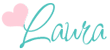
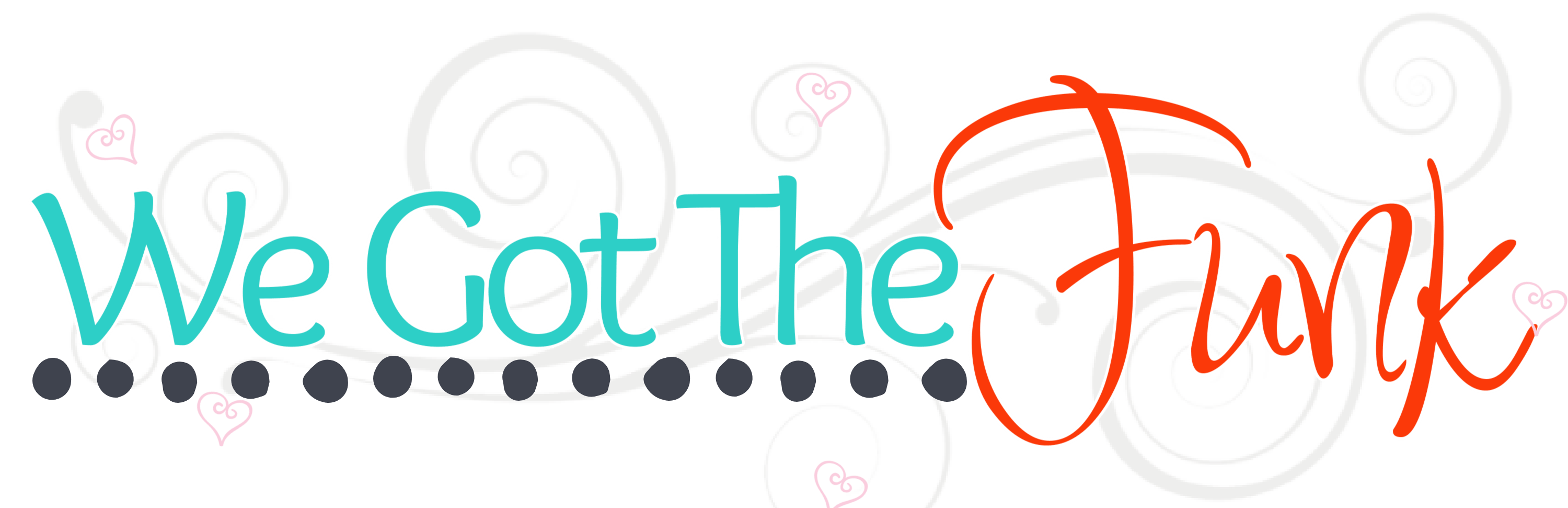




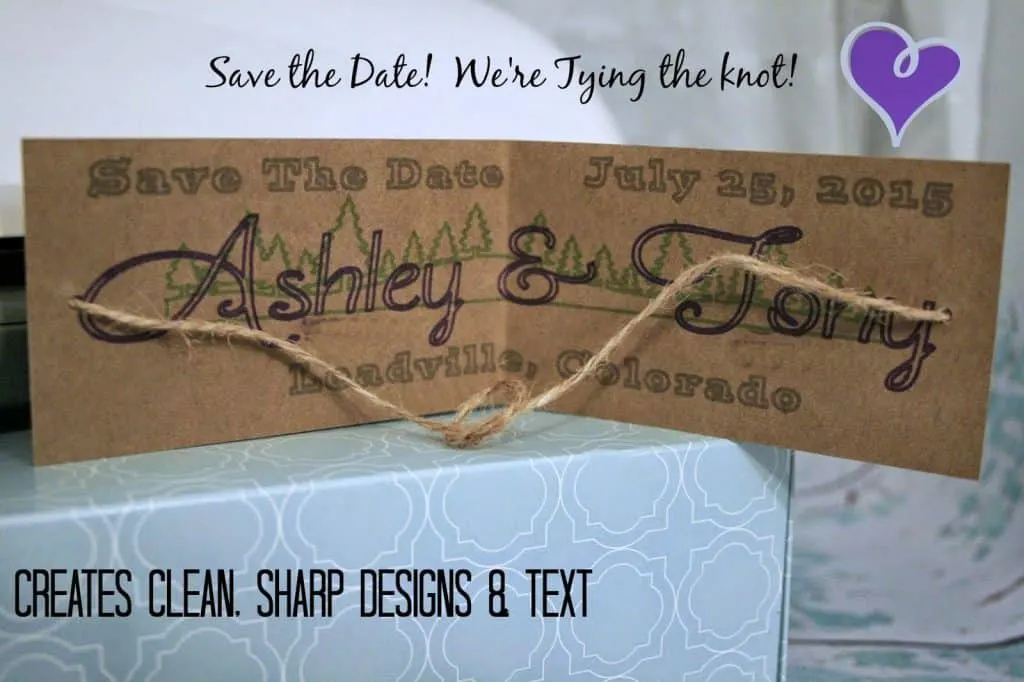



Kay
Sunday 18th of July 2021
I've been playing around with the sketch pen feature on my Cameo for the first time. I used the ultra fine Sharpie and it wrote beautifully. But, where ever it stops at the last letter it leaves a small dot. Any thoughts on how to remedy that?
Laura
Monday 26th of July 2021
It has been SO long since I used my silhouette. I honestly do not have an answer for you because I am pretty sure mine did this as well, I think it is just a sharpie issue.
I am so sorry I wasnt able to help more.
Paulette Adam
Sunday 1st of September 2019
`I would have enjoyed your site a whole lot more if the pop up for "Follow you on Instagram" would get out of the way.y
1st I don't use Instagram. I work and don't have a whole lot of time to follow Instagram, Facebook, Snap chat. Just filling out this Leave a Reply is difficult b/c your pop up is in the way.
Also, I would entertain the idea of following you and possibly use Instagram if I could see your style of presentation. I have no idea at this point if I appreciate your style of communication, i.e. your use of graphics, choice of vocabulary.
Just some constructive input.
Laura
Tuesday 3rd of September 2019
Hi Paulette, there is a "X" on the bottom corner to dismiss the instagram pop up. I appreciate the constructive input.
Lenoria
Thursday 28th of February 2019
How do I place a p?ause between the colors so I can change out pens
Laura
Thursday 28th of February 2019
I just keep the paper or item loaded and only select one color to print at a time. Then I switch the colors between and start a new color.
Leslie Mc
Thursday 27th of September 2018
I got one from Amy Chomas' site: http://www.amychomas.com/
Laura
Thursday 4th of October 2018
OHH! Thanks so much for sharing. I need to get a new one!
Ashley
Saturday 27th of January 2018
I can't seem to find that bit to hold the sharpies anywhere :( Tips?
Laura
Saturday 27th of January 2018
They have changed the tip a bit compared to the one that I have and I cannot find it anywhere, BUT I think this one works the same and holds the markers better. http://amzn.to/2Gl8psk (this is a link that I will get paid from IF you order).